A purchase of Directory Hub Listing & Business Directory CMS is REQUIRED before you can install and use the theme.
For more information about purchase Directory Hub, please visit this link: https://codecanyon.net/item/directory-hub-listing-classified-platform/26890239
Content
Install via Installer
Watch theme installation video tutorial here: https://www.youtube.com/watch?v=3rq-6TrC6bo
Step 1
- Go to https://your-domain.com/login.
- Login to Admin Dashboard.
- The default admin login email is admin@mail.com, and the password is 12345678.
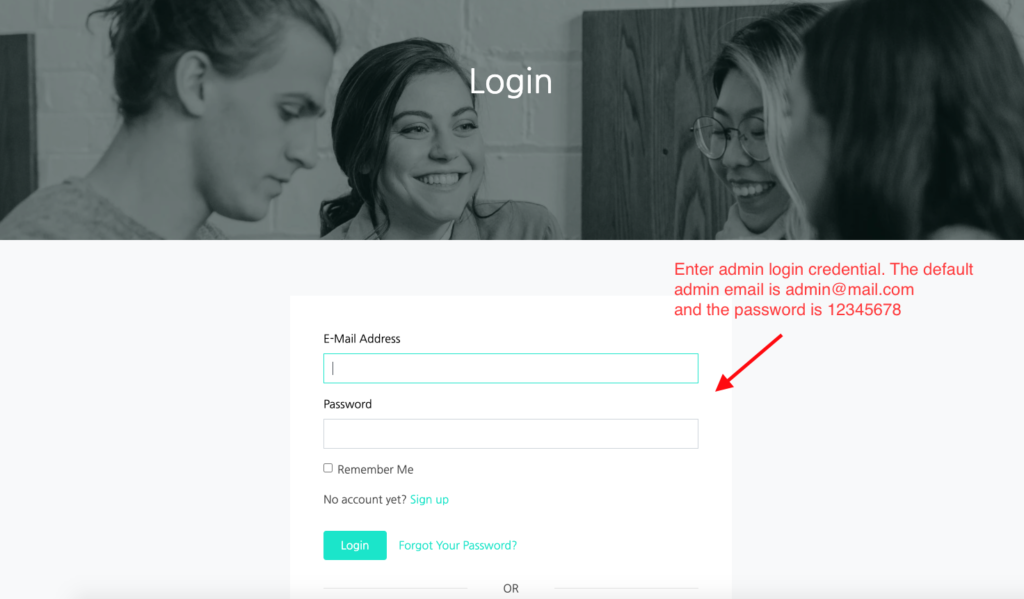
Step 2
- Go to Sidebar > Settings > Themes > Manage Themes.
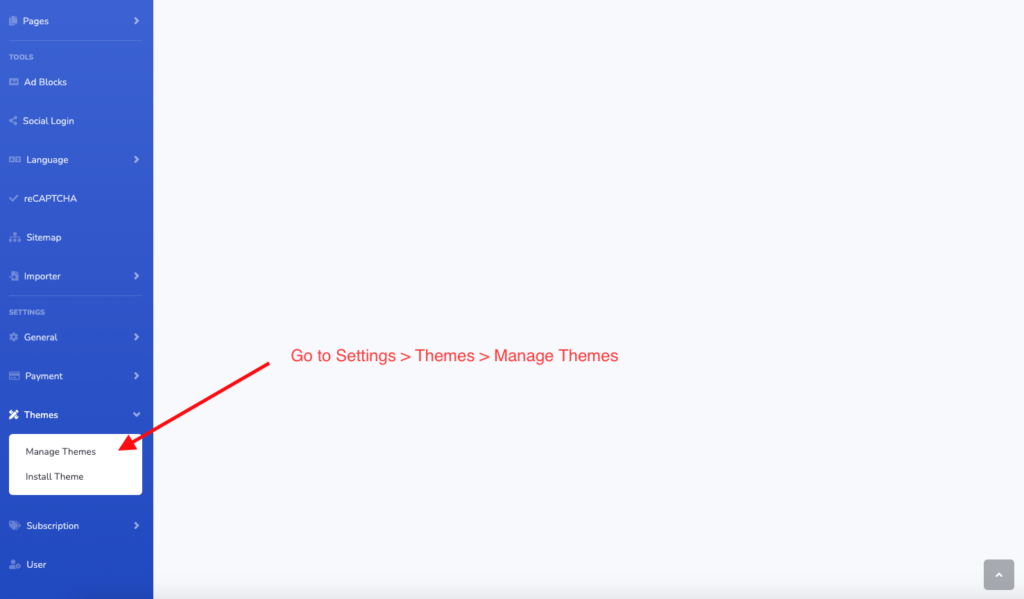
Step 3
- Click Install/Update Theme button.
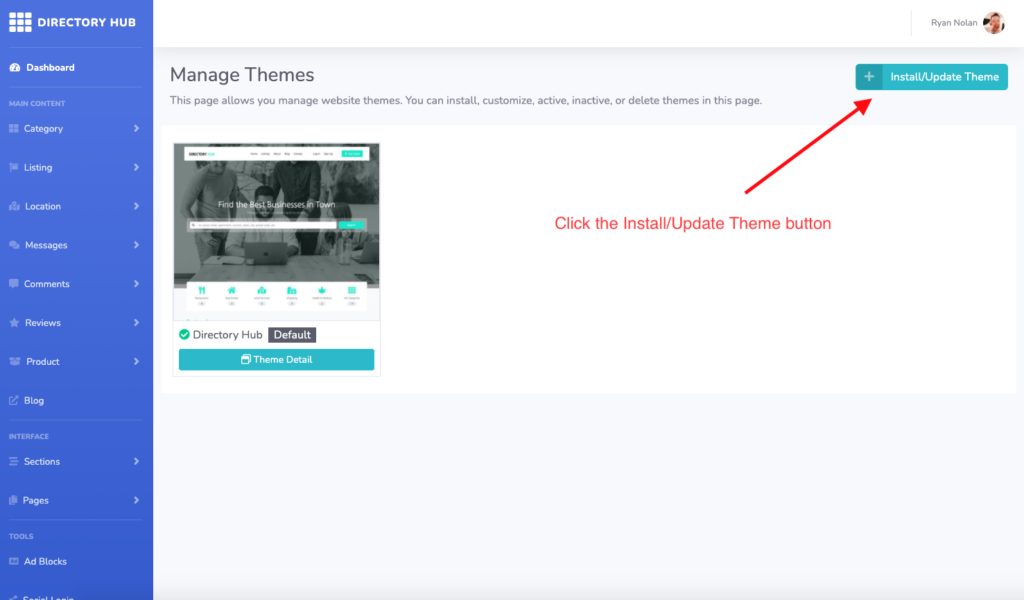
Step 4
- Choose the theme_package.zip that you purchased at CodeCanyon.
- Click the Submit button to proceed with the theme installation.

Step 5
- After install, you will see the new theme box appear on the Manage Theme page.
- Click Theme Detail > Active to active the theme.
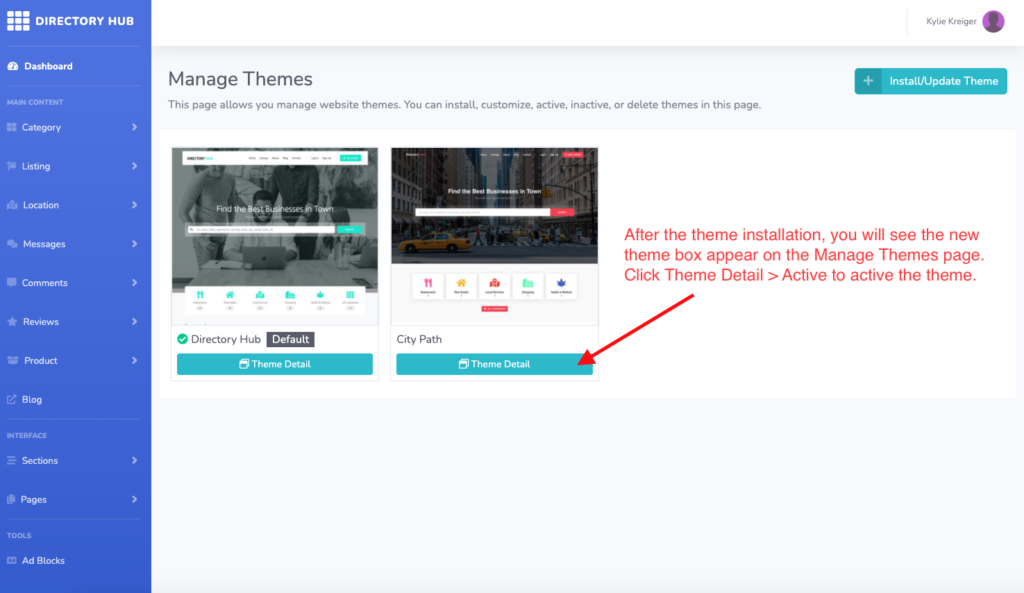
Step 6
- You can also customize the theme with colors and headers by clicking the Edit Colors button or Edit Headers button.
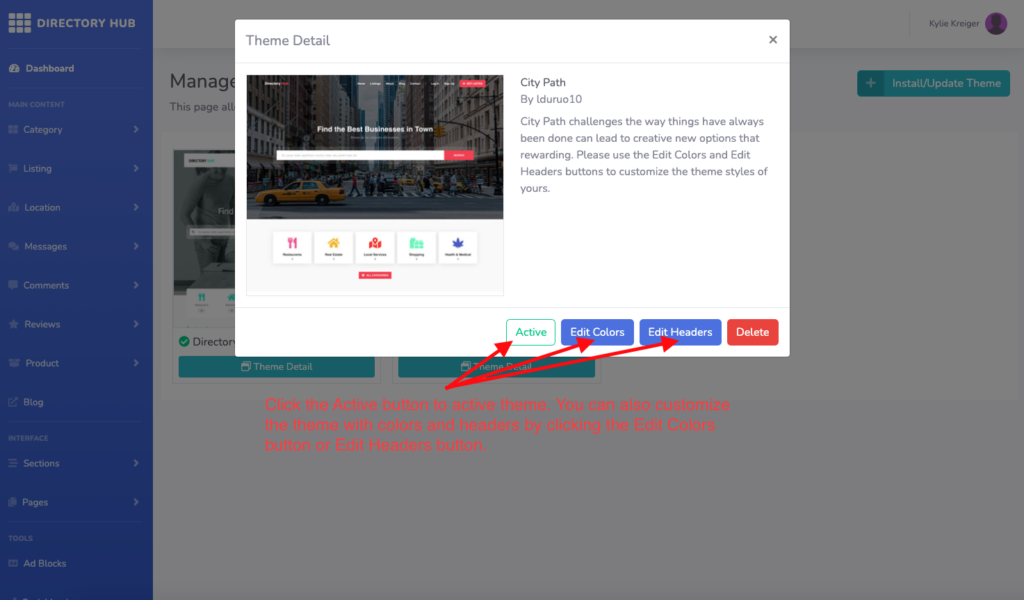
Manual Install
If you having an issue uploading the theme_package.zip to your website due to the server uploading size limit or other restrictions on your server, you can install the theme manually.
Step 1
- Extract theme_package.zip.
- After extraction, you will see 3 files: theme_assets.zip, theme_install.sql, and theme_views.zip.
Step 2
- Upload theme_assets.zip to theme_assets/frontend_assets/.
- Extract theme_assets.zip.
Step 3
- Upload theme_views.zip to laravel_project/theme_views/frontend_views/.
- Extract theme_views.zip.
Step 4
- Import theme_install.sql to your website database via database tools like phpMyAdmin.
Step 5
- The manual install completed.
- Login with the admin account, and go to Sidebar > Settings > Themes > Manage Themes.
- Click Theme Detail > Active to active the theme.
Help and Support
Please send all technical support requests through my CodeCanyon profile page.