- Login to Google Developer Console at https://console.developers.google.com using your Google account credentials.
- If you are not registered on the Google developer account, then you need to accept the agreement.
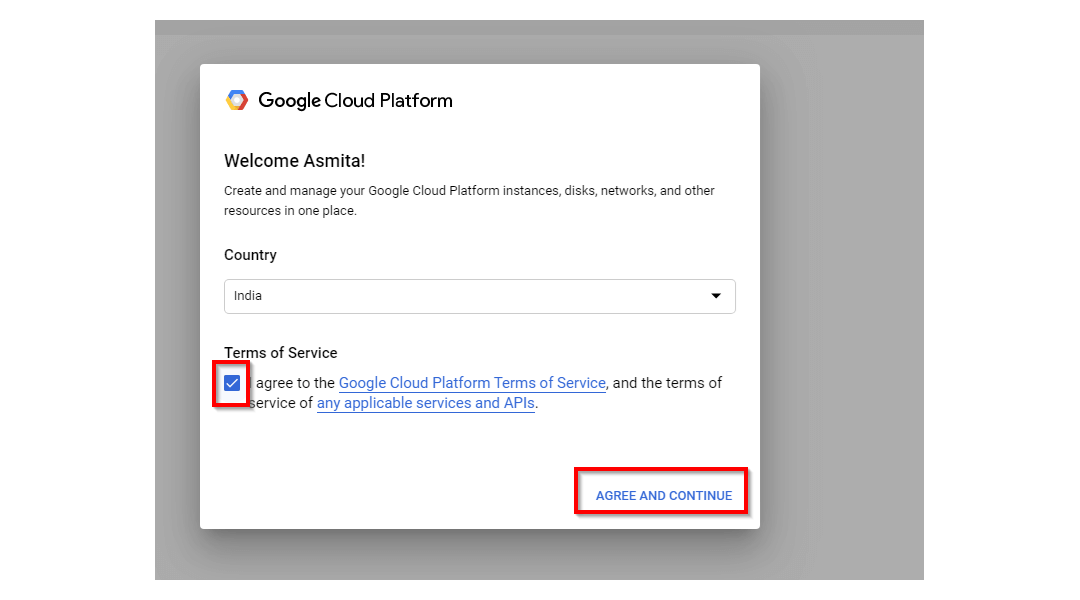
- After accepting agreement or if you are already registered on Google developer account, you will see a screen as shown below. Click on “Select a project” on top header bar.

- From the project selection popup click on the “NEW PROJECT” button to add a new project.

- Enter your “Project name” and click on the “Create” button.

- Click on “OAuth consent screen” from the left side menu and create OAuth consent with User Type selection.

- Add Application name, select Support email and add Authorized domain. Then click on the Save button.

- After creating the project, click on “Credentials” from the left side menu to open the Credentials screen.
- Click on “Create credentials” and from the dropdown list select OAuth client ID.

- On OAuth client id creation screen:
- Select the “Web Application” radio button from the “Application Type”.
- Enter your application name in the “Name” field. This name will be shown to end users when they are asked to give login permission to your website. So please specify a meaningful name which can identify your website.
- Enter your catalog site URL in “Authorized JavaScript origins”. For example, if website domain is yourdomain.com, enter http://yourdomain.com
- In “Authorized redirect URIs” input box, enter https://your-domain.com/auth/google/callback
- Click on “Create” Button.
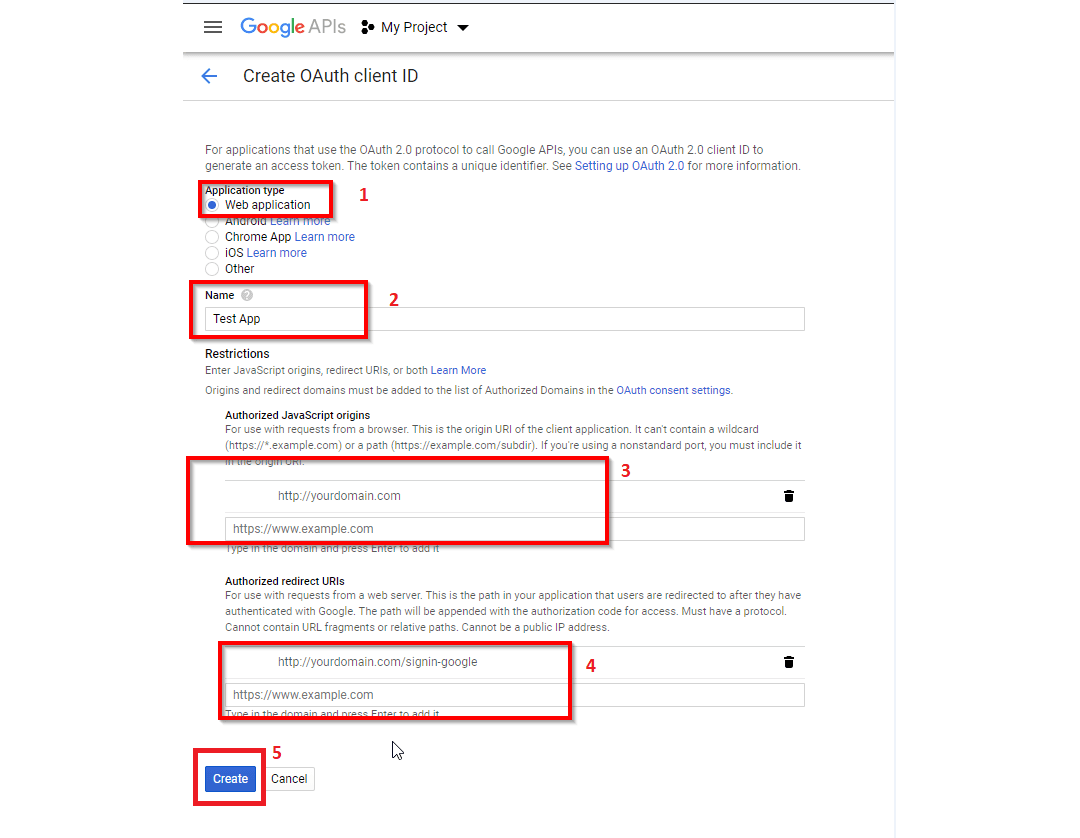
- It will display the popup with client id and client secret.
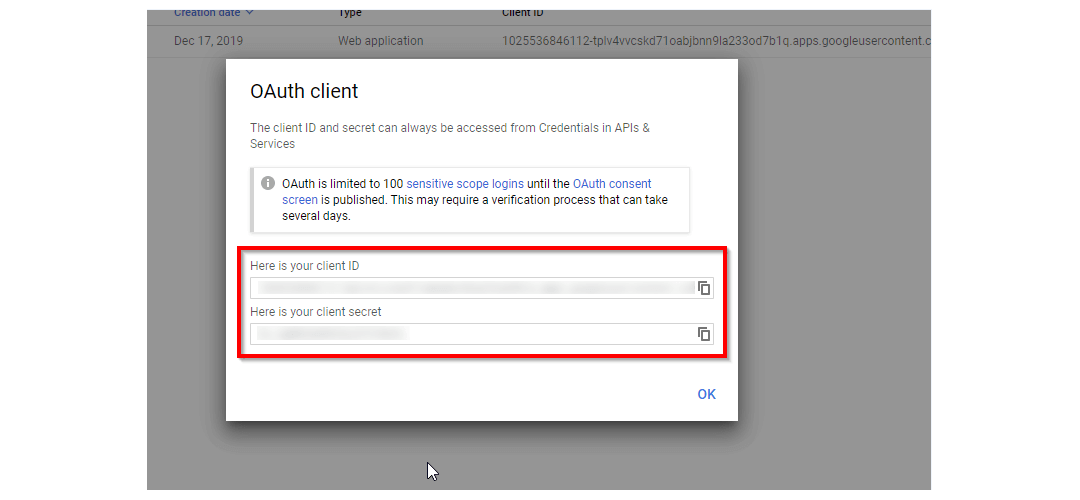
Categories